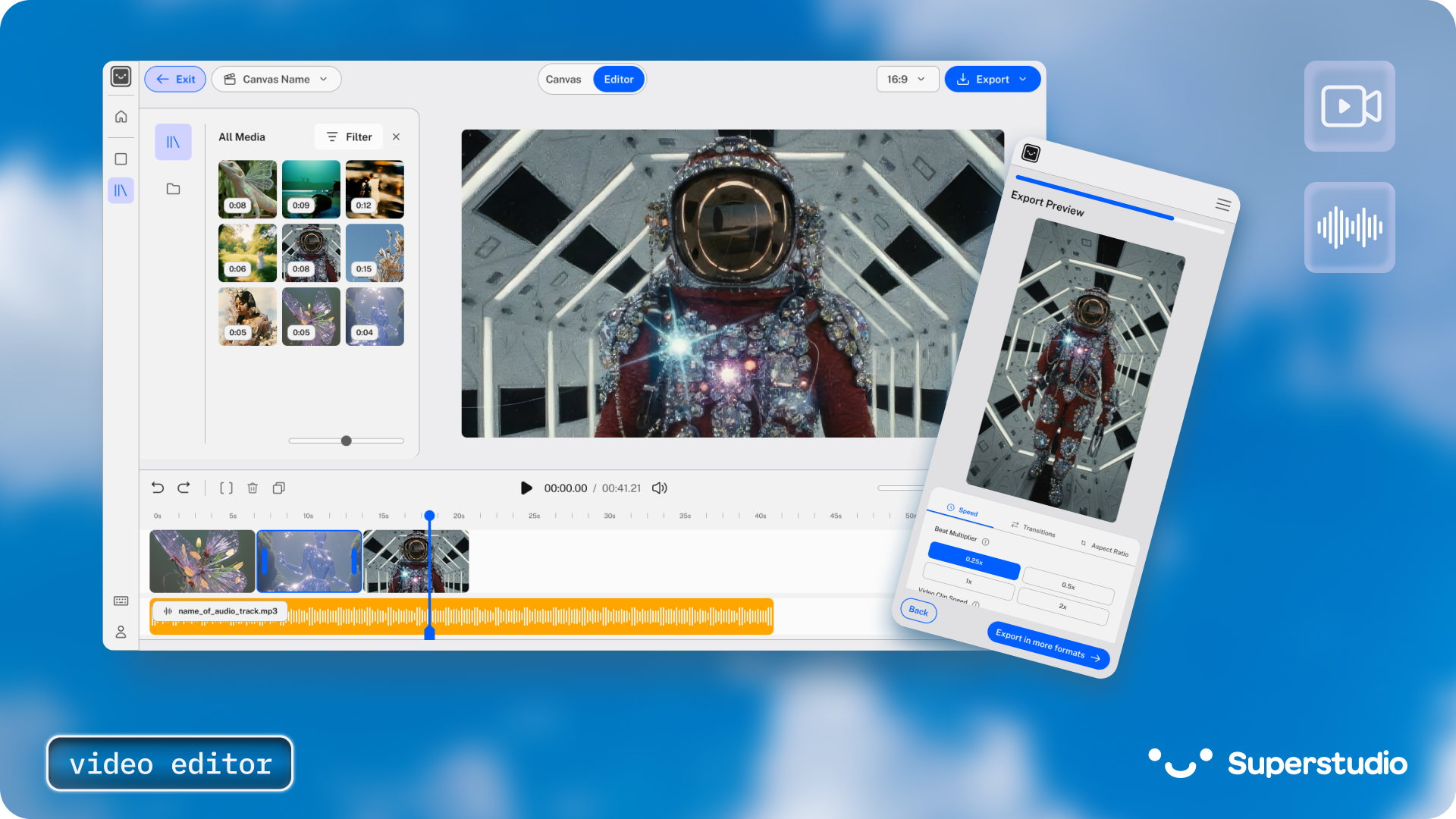In this guide, you’ll learn how to create a beat-synced video in under 5 minutes using Kaiber Superstudio’s automated beat sync technology. Just upload your video clips and audio track, select a template (High Energy, Cinematic, or Time Skip), and the AI automatically syncs your cuts to your music’s BPM. Now, musicians can create professional-looking beat-synced content in minutes with zero editing experience.
What is Beat Sync Video Editing?
Beat sync video editing is a process that matches your video cuts and transitions to the tempo (BPM) of your music. Instead of manually placing each cut on the beat—which traditionally takes 30 minutes to several hours—Superstudio’s Beat Sync Edit feature analyzes your audio track and automatically creates transitions that hit perfectly on downbeats, snare hits, or other rhythmic elements.
For musicians posting 1-4 times daily on TikTok (as recommended by the platform), manual editing is simply not sustainable. Beat sync technology solves the volume problem without sacrificing quality.
Why Musicians Need Beat-Synced
Content in 2025
The music industry has undergone a fundamental shift: social media now builds fanbases more effectively than Spotify playlists alone.
According to a 2024 Reddit discussion among music marketers, “social media builds a fanbase and provides a direct, interactive line of communication with listeners, which playlists don’t effectively do. While major Spotify playlists can provide significant exposure and streams, this often doesn’t translate to long-term fan engagement.”
The problem: Musicians face a disadvantage on visual platforms like TikTok, Instagram, and YouTube because these platforms prioritize video content over audio-only posts.
The solution: Beat-synced video content that makes any visual material—tour footage, studio sessions, iPhone clips, even still photos—feel dynamic and professionally produced.
What you can create with Beat Sync
- • TikTok & Instagram Reels promoting new releases
• YouTube Shorts for album rollouts
• Spotify Canvas (the looping visuals on Spotify tracks)
• Behind-the-scenes content synced to demos or unreleased tracks
• Fan engagement videos (tour recaps, meet-and-greets, etc.)
Step-by-Step Tutorial:
Creating Your First Beat-Synced Video
What you’ll need:
• Video clips or images, we recommend 6+ visuals to upload (iPhone camera roll, concert footage, stock videos, or AI-generated visuals)
• An audio track (released song, demo, or snippet)
• 5 minutes of your time
• No editing software experience required
Step 1: Access the Video Editor (30 seconds)
Go to kaiber.ai/superstudio/editor.
- • New users: Create an account
• Existing users: Toggle from Canvas mode to Editor mode in the top navigation
You’ll see two editing options:
- • Beat Sync – Automated syncing (we’ll use this)
- • Timeline Edit – Manual editing (optional for more customization later)
Click Beat Sync to continue.
Step 2: Choose Your Template (10 seconds)
You’ll see three template options. Each creates a different vibe by adjusting cut frequency and transition styles:
- High Energy
- Best for: Fast-paced tracks, hip-hop, electronic, fan cams, release announcements
- • Creates rapid cuts with aggressive transitions
- • Hits every beat or every other beat depending on BPM
- • Perfect for hype content and energetic music
- Cinematic
- Best for: Slower songs, indie/alternative, R&B, atmospheric tracks, storytelling
- • Longer cuts, pairs nicely with smooth fades and zoom transitions
- • Emphasizes mood over pace
- • Great for emotional or dramatic content
- Time Skip
- Best for: Stop-motion effect, experimental tracks, creative edits
- • Skips through multiple frames of the same clip
- • Creates a stuttering, glitchy aesthetic
- • Unique style for avant-garde or electronic music
For this tutorial, select High Energy if you’re working with an upbeat track.
Step 3: Upload Your Content (30-60 seconds)
Now you’ll add the visual and audio elements for your video.
Upload Video Clips or Images:
- • You can click “Upload from Desktop” if you have local files or “Import from Superstudio Library” if you’ve generated images or videos in the Canvas
- • Select 6+ clips or images (the more variety, the better)
- • Supported formats: MP4, MOV, JPG, PNG
- • Mix videos and still images in the same project
Upload Your Audio Track:
- • Click the audio upload area
- • Select your music file (MP3, WAV, M4A)
- • The editor will automatically detect BPM
Pro tip: Even still photos work beautifully with Beat Sync—you can add motion through zooms and pans that hit on beat.
Extra pro tip: If you want to animate your still images, you can switch over to Superstudio’s Canvas and use top AI video models like Veo 3 and Kling.
Step 4: Generate Your Preview (15-30 seconds)
Click the Generate button.
The AI will:
- 1. Analyze your audio’s BPM and beat structure
- 2. Arrange your clips in sequence
- 3. Place cuts precisely on musical beats
- 4. Apply transitions that match your template style
- 5. Create a preview you can watch immediately
Most previews render in 15-30 seconds, depending on video length.
Step 5: Review and Adjust (1-2 minutes)
Once your preview loads, watch it through. You’ll see your content professionally synced to your music.
Speed Controls:
Beat Multiplier – Changes how often cuts happen relative to your BPM
- • 0.5x = Cuts every other beat (slower, more spacious)
- • 1x = Cuts on every beat (default)
- • 2x = Cuts twice per beat (very rapid, intense)
Video Clip Speed – Changes playback speed of your clips
- • Slow motion (0.5x – 0.75x) for dramatic effect
- • Normal speed (1x)
- • Fast motion (1.25x – 2x) for energy
Transitions:
- • Fade – Crossfades between clips (smooth)
- • Zoom – Zoom in/out transitions (dynamic)
- • Blur – Softens then sharpens between clips (dreamy feel)
- • Jump Cut – Frame skipping effect (glitchy)
Preview in real-time: Every adjustment updates your preview immediately so you can see changes before exporting.
Step 6: Export Your Video (1-2 minutes)
Before exporting, select your platform format:
- • 9:16 (Vertical) – TikTok, Instagram Reels, YouTube Shorts
- • 1:1 (Square) – Instagram Feed, Twitter/X posts
- • 16:9 (Horizontal) – YouTube, desktop viewing
You can export multiple aspect ratios from the same project—perfect for cross-posting.
Click Export in the top right corner. Your video will render and download automatically. Export time varies by length.
That’s it. You now have a professionally edited, beat-synced video ready to post.
Your first video starts here.
The music industry rewards consistent visual presence. Every artist who builds a fanbase in 2025 and beyond will have figured out how to create video content at scale—without sacrificing quality or burning out. Beat Syncing in Superstudio solves the bottleneck. What used to take 2 hours now takes 3 minutes.
Your challenge: Create your first beat-synced video today. Pick a song, grab 10 clips from your phone, and generate a preview. (The entire process from start to exported video will take less time than reading this article did).
Start creating at kaiber.ai/superstudio/editor →